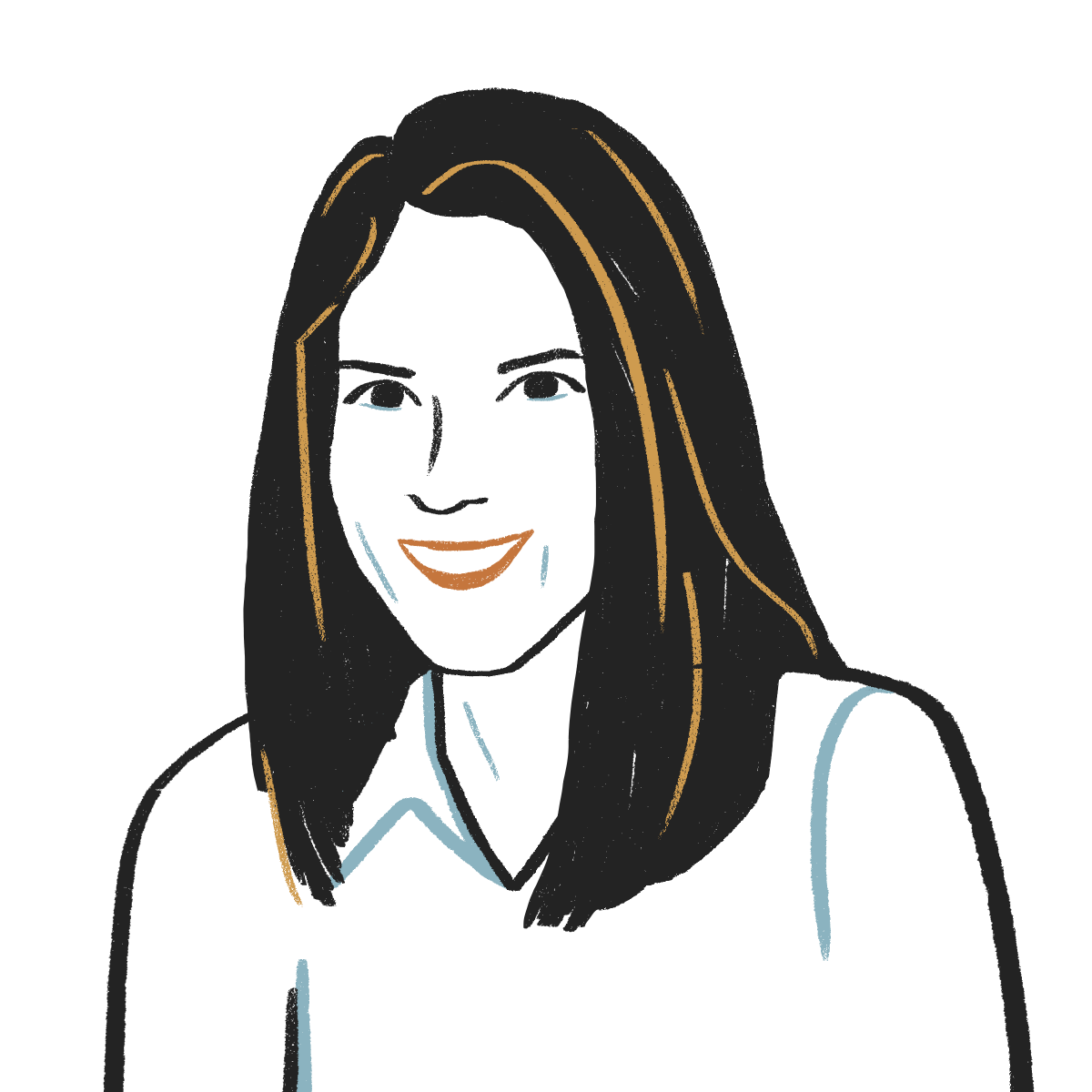Whether you’re documenting your best friend’s wedding, the day you brought home your puppy, or your grandkid’s first steps, photos are priceless — and with today’s technology, you can freeze more of your special moments in time than ever before.
Most of us stop at simply snapping the images (or perhaps sorting them into digital folders), but it’s also crucial to securely store that irreplaceable data. Think about it this way: Phones can break easily, and they often get lost or stolen. It only takes leaving your mobile in the back seat of an Uber one time, and years’ worth of core memories (as the kids call them) can be gone forever.
Luckily, there’s an effective, simpler-than-it-sounds solution that many people overlook: backing up your pictures. Even if you’ve never backed up anything in your life, your most precious snapshots are a great place to start — and we’re here to walk you through the process for both iPhones and Androids.
You can, of course, store photos on your computer, but this isn’t always the best course of action; after all, any machine can up and die without warning. So instead, let’s explore a few alternate methods that provide more secure forms of backup and allow access from multiple devices.
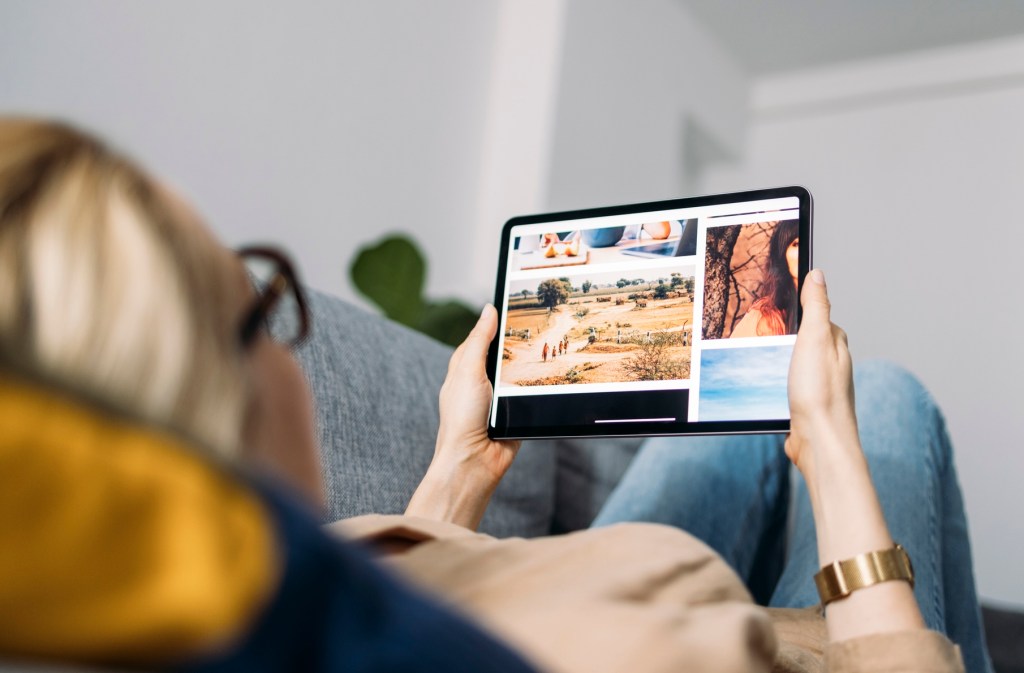
iCloud
If you have an iPhone, lucky you! You already have 5 GB of free storage space included through iCloud, which your photos are likely automatically syncing to. The cloud also allows you to sync videos, passwords, notes, and more, all of which you can access at iCloud.com once you sign in.
But there’s a decent chance that you have (or will have) more than 5 GB of photos on your phone. In that case, you can choose from a variety of upgraded iCloud+ options: 50 GB for 99 cents a month, 200 GB for $2.99 a month, or 2 TB for $9.99 a month (and there are roomier tiers, too). As an added bonus, all iCloud+ options allow you to share your plan with up to five family members so they can preserve their memories as well.
Want to double-check that your pics are syncing to your iCloud? Here’s what to do:
- Go to Settings, tap on your name and then “iCloud.” Press “Photos,” then hit the toggle for “Sync this iPhone.”
Another way to look at your syncing status is to open the Photos app, then look at the icon in the top right corner of the screen. (You may see a red exclamation mark, yellow badge, or another emblem; learn what each one means here.)
Google Photos
Android users, this one’s for you (though iPhone users can use Google Photos, too). All you need is a Google account, with which you get 15 GB of free storage — encompassing all the Google services you use — along with a few fun organizing and editing features. Just like with iCloud, once your data is synced, you’ll be able to access it on each of your devices.
Need more storage? You’ll want to sign up for Google One, which offers 100 GB for $1.99 a month, among other plan options. Just make sure to stay active in the app once everything’s transferred over, as inactivity for two or more years may lead to deleted photos (which kind of defeats the purpose altogether of proactively storing your data).
Let’s take a look at how to set it up:
- Android users: Download the Google Photos app, then sign into your Google account. Press your profile picture or initial in the top right corner of the screen, then tap “Backup” to turn it on or off.
- iPhone users: Download the Google Photos app from the app store, then tap “Allow access to all photos.” From there, you can choose to allow notifications, sign into your Google account, and back up your phone’s photos.
Amazon Photos
Amazon Prime members, rejoice! Unlimited full-resolution photo storage (and 5 GB for videos) is already included in your account. And if you want 100 GB of video safekeeping, you can upgrade your plan for $1.99 a month.
As with iCloud and Google Photos, Amazon Photos keeps your pics and vids secure in an online cloud. It’s also easy to sync them with any other Amazon service, like Fire TVs and devices paired with Alexa.
Here’s how to get started:
- Android and iPhone users: Download the Amazon Photos app, then press the profile icon in the top right corner. Tap on “Settings,” then “Upload photos manually.” Once you’ve chosen your photos, hit “Upload” to sync.

External Hard Drive
Looking for something a little more tangible? Stay away from those tiny flash drives, which can easily get lost or fall into the wrong hands. Instead, opt for external hard drives, which tend to be more secure (some even come with encryption features) and hold more photos.
Check out this list of Wired’s top picks to get your search started. Pro tip: Solid-state drives (SSDs) will make for speedier data transfers, while hard disk drives (HDDs) can store more pictures and are generally more affordable.
Follow these steps to transfer your phone’s photos to an external hard drive:
- Android users: You have a few different options here, including sending your pics to your computer and transferring them to a drive from there. But the most efficient option may be to use a USB OTG (which stands for On The Go) adapter. Once you’ve linked up your phone and drive using the adapter, follow these steps to complete the backup process.
- iPhone users: After you’ve connected your phone to the hard drive, open the Photos app and tap on the pics and videos you want to transfer. Then press the upward arrow, followed by “Export Unmodified Originals.” Choose your hard drive, then tap “Save.”
There’s little point in snapping and shooting the unique moments in your life if you don’t take a few extra measures to safeguard them. But with the tips we’ve outlined above, you can ensure that your own eternal digital depository is always accessible and at the ready.
RELATED: 5 Smartphone Safety Features That Take Less Than 5 Minutes to Activate